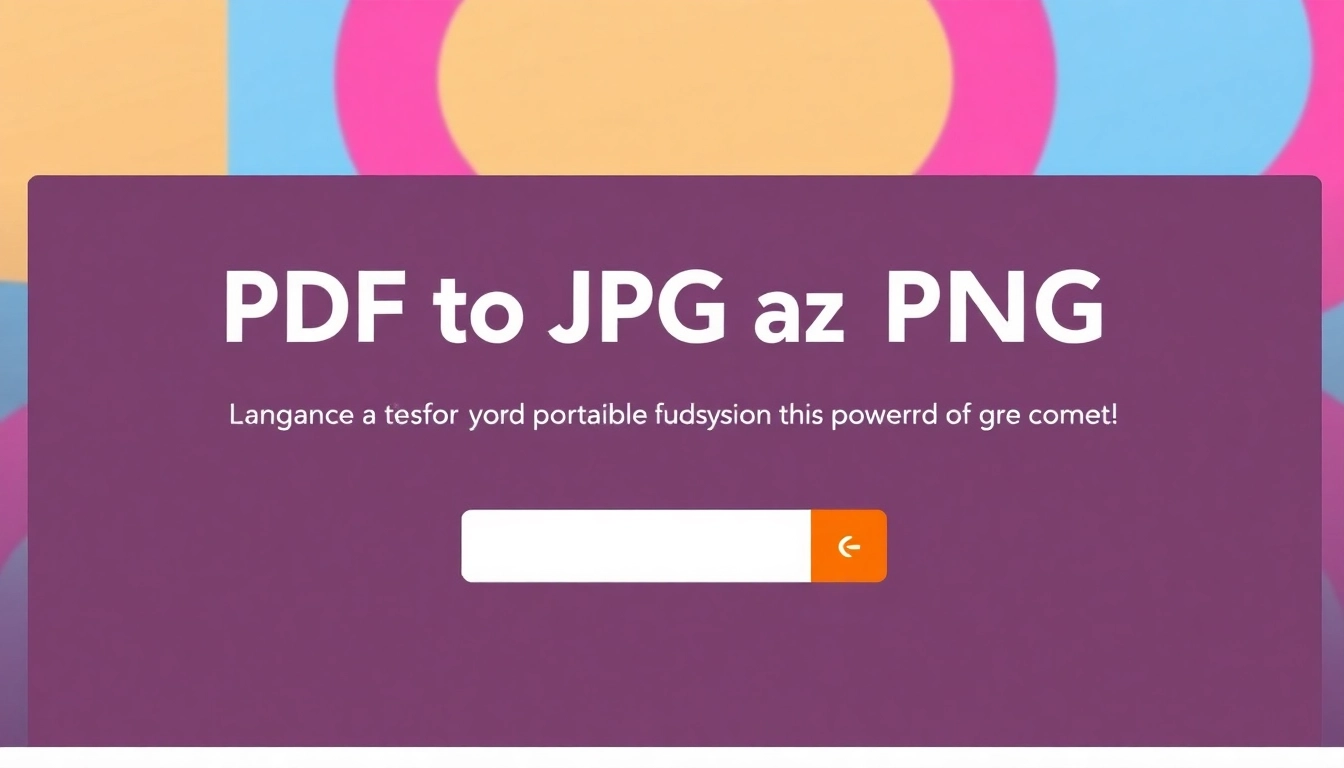Understanding PDF to JPG and PNG Conversion
In today’s digital world, file formats play a crucial role in how we share and use documents. One of the most common formats, PDF (Portable Document Format), is often ideal for handling complex text and graphics. However, when it comes to utilizing images in various applications—especially those demanding specific formats like JPG (JPEG) or PNG—converting PDFs becomes necessary. This guide is centered on the process of pdf to jpg and png, offering a comprehensive understanding of reasons to convert these formats and practical steps on how to manage the conversion.
What is PDF and Why Convert to JPG or PNG?
PDF is a versatile file format that encapsulates a layout, fonts, graphics, and other features of a document independent of the original application software, hardware, or operating system. This universality is what makes PDF popular for sharing documents. However, when images within a PDF need to be utilized separately or displayed on platforms that favor image formats, conversion becomes essential.
Benefits of Converting PDF to JPG and PNG
Converting your PDF files to image formats such as JPG or PNG has several advantages:
- Ease of Use: JPG and PNG files are widely recognized and easily used in various applications, from image editing software to online platforms.
- Quality Control: Conversion allows users to maintain or optimize image quality, which is crucial for presentation and marketing materials.
- File Size Management: Image files can be compressed more efficiently than PDFs, ensuring faster loading times on websites and quicker downloads for end-users.
- Accessibility: Images can be used in situations where PDFs aren’t supported, such as social media posts, where JPG and PNG formats are standard.
When to Use JPG vs. PNG Formats
While both formats serve similar functions, their optimal use varies:
- JPG: Ideal for photographs and realistic images, JPGs offer good compression, making them smaller in size but with some loss in quality. This format is best for online sharing and web pages.
- PNG: This format is perfect for images that require high quality and transparency, such as logos and graphics. PNG files maintain their quality regardless of how many times they are saved or edited.
How to Convert PDF to JPG and PNG Online
Step-by-Step Guide to Using an Online Converter
Converting a PDF to JPG or PNG online can be achieved through various user-friendly tools. Follow these steps for a successful conversion:
- Choose a reliable online conversion tool, such as PDF2JPG, Smallpdf, or iLovePDF.
- Upload your PDF document by dragging and dropping the file or selecting it from your device.
- Select the desired output format (JPG or PNG).
- Adjust any optional settings, such as image quality or range of pages for conversion.
- Click on the “Convert” button. The tool will process your file, which may take a few seconds to a couple of minutes depending on file size.
- Download your converted files directly to your device.
Best Practices for File Preparation
To ensure a smooth conversion process, adhere to these best practices:
- Check PDF Quality: Ensure your PDF content is clear and of high quality before conversion to maintain image integrity.
- File Size: Be mindful of the file size; larger files may take longer to upload or cause timeouts. Consider splitting larger PDFs if necessary.
- Use High Resolution: For images that will be printed or displayed in large formats, opt for high-resolution settings during conversion.
Common Conversion Errors and Solutions
During the conversion process, you may encounter a few common errors. Here are solutions to address them:
- Incomplete Uploads: Ensure your internet connection is stable and try re-uploading if an error occurs.
- Missing Images: Sometimes, embedded images may not convert; verify that your PDF contains exportable content.
- Quality Loss: If quality is compromised, choose a higher quality setting in the converter or use a different tool more adept at maintaining image fidelity.
Free Tools for PDF to JPG and PNG Conversion
Top 5 Free Online Converters
Several free online tools facilitate the conversion of PDF to JPG and PNG formats. Here are five reputable ones:
- PDF2JPG: Simple interface, supports single-page and multi-page conversions.
- Smallpdf: Combines various PDF tasks including conversion to JPG, with an easy drag-and-drop feature.
- iLovePDF: Offers multiple conversion options with added features to edit, merge, and split PDFs.
- Sejda: Allows detailed output control, including image resolution and quality settings.
- Canva: Provides a converter with additional design features to enhance images post-conversion.
Comparative Analysis of Features
Here’s a brief analysis comparing the features of the above tools:
| Tool | Formats Supported | Max File Size | Image Quality Options | Extra Features |
|---|---|---|---|---|
| PDF2JPG | JPG | 20 MB | Standard | N/A |
| Smallpdf | JPG, PNG | 15 MB | High, Medium, Low | Edit PDF, Merge PDF |
| iLovePDF | JPG | 24 MB | Standard | Edit, Merge, Split |
| Sejda | JPG, PNG | 50 MB | High | PDF editing features |
| Canva | JPG, PNG | 25 MB | High, Custom | Design tools |
User Reviews and Ratings
Feedback from users provides insight into the effectiveness of these tools.
- PDF2JPG: “Simple and effective, but could use more features.” – 4/5
- Smallpdf: “Great for quick tasks and merging files.” – 4.6/5
- iLovePDF: “Easy to use, and a one-stop-shop for PDFs.” – 4.5/5
- Sejda: “Versatile and feature-rich, worth the try!” – 4.7/5
- Canva: “Perfect for designs but occasionally slow.” – 4.4/5
Advanced Techniques for Image Optimization
Enhancing Image Quality Post-Conversion
Once the conversion is complete, you may wish to enhance the quality of your images. Consider using tools like Adobe Photoshop or GIMP for editing:
- Use Filters: Apply sharpening or contrast filters to enhance details.
- Resize Carefully: Ensure images are resized by maintaining the aspect ratio to avoid distortion.
- Color Adjustments: Utilize color adjustments to make the image more vibrant and appealing.
Adjusting Image Resolution for Different Needs
Resolution is an essential factor when preparing images for different uses. Here are some tips to adjust resolution effectively:
- For Web Use: Aim for a resolution of 72 DPI (dots per inch) as it’s sufficient for online display and loading speed.
- For Print: Opt for at least 300 DPI to ensure high-quality prints that do not appear blurry.
- Use Vector Formats: Whenever possible, use vector formats like SVG for logos or graphics, allowing infinite scaling without losing sharpness.
Saving Images for Web vs. Print Use
Understanding the best way to save images based on their intended use can dramatically affect end results:
- Web: Save images in JPG for photographs or PNG for images requiring transparency. Use WebP for lighter file sizes when supported.
- Print: Always save as high-quality JPG or TIFF to preserve details and colors for printing purposes.
Conclusion and Final Tips for PDF Conversion
Recap of Key Points
Converting PDF to JPG or PNG formats is a useful skill that facilitates accessibility and creativity in using document-based images. Key takeaways include understanding the proper contexts for JPG and PNG file uses, utilizing the right tools for conversion, and applying effective image optimization techniques.
Additional Resources for Further Reading
For more extensive insights on file conversions and image optimization, consider exploring:
- The benefits and drawbacks of different image formats.
- Advanced photo editing techniques to enhance converted images.
- Comparative studies on online vs. desktop conversion tools.
Upcoming Trends in File Formats and Conversions
The digital landscape is ever-changing; trends like the rise of AI-powered image processing and the standardization of file formats are set to influence how users engage with digital content. Staying informed will ensure you are prepared for the future demands of file management and conversion.